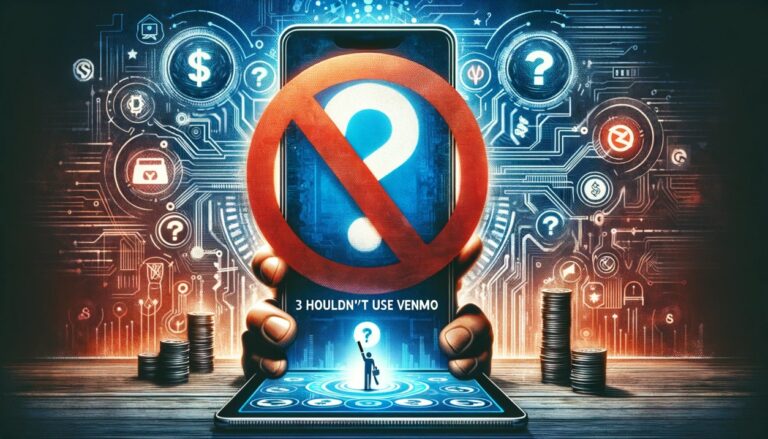How to Use Speechify Voice Typing – Simple Steps & Hidden Tips
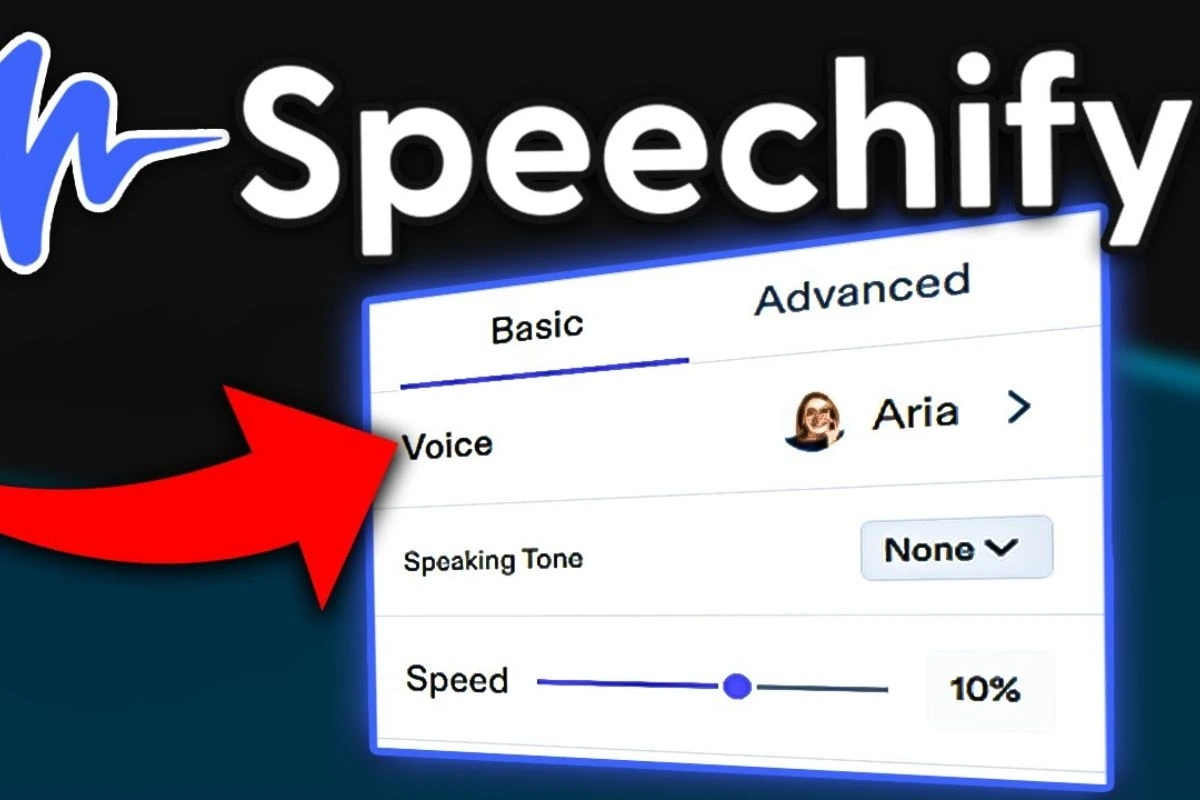
Speechify has always been known for its powerful text-to-speech tools, but the latest update added something even more useful: voice typing. This feature allows you to speak naturally, and Speechify converts your voice into written text directly within Chrome. Whether you’re writing emails, doing homework, taking notes, or filling out online forms, voice typing saves time and reduces typing stress. The best part is that Speechify’s voice typing uses advanced AI, so it understands natural speech much better than older dictation tools.
A lot of people think voice typing is complicated, but Speechify made it extremely simple. Once you enable the Chrome extension, everything happens with one click. Here is a comprehensive guide on how to use Speechify voice typing in 2025, written in clear, human language with up-to-date information.
Step 1: Install Speechify Chrome Extension
Before you can use voice typing, you must install the Speechify extension from the Chrome Web Store. Just search “Speechify Chrome extension” or go to the store and click Add to Chrome.
After installing, you will see the Speechify icon appear on the right side of your Chrome toolbar. This icon opens all Speechify features, including the new voice typing tool.
One tip most articles don’t mention:
Keep Chrome updated.
Speechify’s latest features only work smoothly on the newest Chrome version, especially after the 2024–2025 update, where Chrome improved microphone access.
Step 2: Give Microphone Permission
The first time you use voice typing, Speechify will ask for microphone permission. Click Allow when Chrome asks. Without this, the tool won’t detect your voice.
If you accidentally clicked Block, don’t worry. You can fix it by:
-
Clicking the lock icon near the URL
-
Clicking “Site settings.”
-
Setting Microphone → Allow
This ensures Speechify can hear you clearly.
A small tip:
Use a headset or built-in laptop mic for best accuracy.
External USB mics also work perfectly.
Step 3: Enable Voice Typing in the Speechify Menu
Now, click the Speechify icon in your toolbar. A small menu will pop up. You’ll see an option called Voice Typing or Speak to Text, depending on your region.
Click it once, and the voice typing bar will appear at the bottom of your screen. It has:
-
A microphone button
-
Language selector
-
Settings icon
-
“Start” button
This panel works on any website: Google Docs, Gmail, Facebook, Notion, WhatsApp Web, and more.
Step 4: Start Speaking Naturally
When you click the microphone button, Speechify starts listening. You can now speak normally, and the extension converts your speech into text instantly.
You don’t need to talk slowly or robotically. Speechify’s AI is trained on natural human conversation, which means:
-
It understands accents
-
It recognizes everyday phrases
-
It handles punctuation automatically
-
It ignores background noise if you’re in a quiet room
For example, you can say:
“Send an email to Emma about tomorrow’s meeting period and new line; please remind her about the file.”
Speechify will type something like
Send the email to Emma about tomorrow’s meeting.
Please remind her about the file.
This natural punctuation support is one of the biggest differences between Speechify and older voice-typing tools.
Step 5: Use Commands for Better Control
Here’s something most guides forget to mention:
Speechify includes secret voice commands.
These commands make typing more accurate:
-
“New line” → moves to the next line
-
“Comma” → adds a comma
-
“Period” → adds a full stop
-
“Open quote / close quote” → adds quotation marks
-
“Undo” → deletes the last action
-
“Delete sentence” → removes the last line
These commands help you control the document without touching your keyboard.
Step 6: Edit Text Using the Built-in AI Fix Tool
Speechify also includes a quick AI correction feature. After typing, click the small AI Edit button (looks like a magic wand). This can:
-
Fix grammar
-
Adjust punctuation
-
Clean long sentences
-
Make text clearer
-
Rewrite messy fragments
This is extremely useful when voice typing mishears something or if you want your final text to look polished.
What Is Tiimo App? Full Guide, Features, Pricing & Real User Experience
Step 7: Tips for Better Accuracy (Unique Info Most Blogs Don’t Include)
These tricks help you get super accurate speech-to-text results:
1. Speak in natural chunks, not long paragraphs
AI understands better when you pause between ideas.
2. Avoid speaking too close to the mic
Too much airflow reduces clarity.
3. Use Speechify in quiet rooms
The extension filters background sound, but not perfectly.
4. Keep your Chrome tab active
If you switch tabs, accuracy drops.
5. Train Speechify with your voice
The extension “learns” your tone, accent, and vocabulary over time.
6. Use a stable internet connection
Voice processing happens partly online, so slow internet may cause lag.
These small adjustments make a big difference.
I Used Booty by Bret and Saw Fast Changes – Honest Review & Real Results
How Does Speechify’s Voice Typing Compare to Other Tools?
Compared to Google Voice Typing or Chrome’s built-in dictation, Speechify is:
-
More accurate with accents
-
Better at punctuation
-
Faster at converting speech
-
Smarter with background noise
-
More natural with long sentences
-
Better integrated inside websites
Plus, Speechify includes a voice assistant that can read back what you typed, another thing that other tools don’t offer.
Is Speechify Voice Typing Free?
You can use the basic voice typing feature for free, but advanced editing, voice assistant controls, and faster processing may require a paid plan. For most users, the free version is enough for daily tasks.
Final Thoughts
Speechify’s voice typing is one of the most useful AI tools added to Chrome in 2025. It’s simple, fast, and surprisingly accurate. Whether you want to save time, avoid typing fatigue, or boost productivity, this tool makes online writing much easier.
If you follow the steps above, installing the extension, enabling your mic, speaking naturally, and using voice commands—you’ll get smooth results every time. And with the AI editing tool built in, you can polish your text without switching apps.
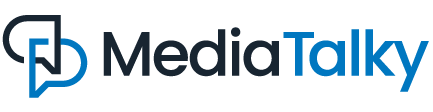
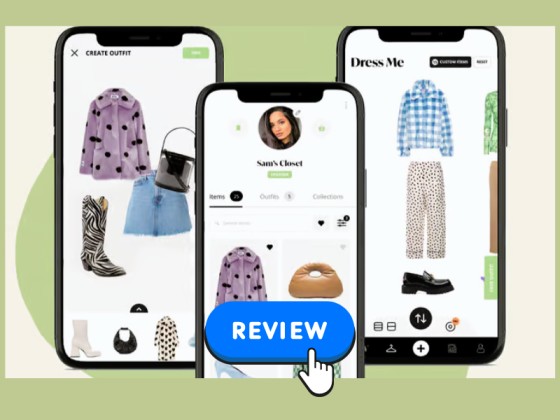
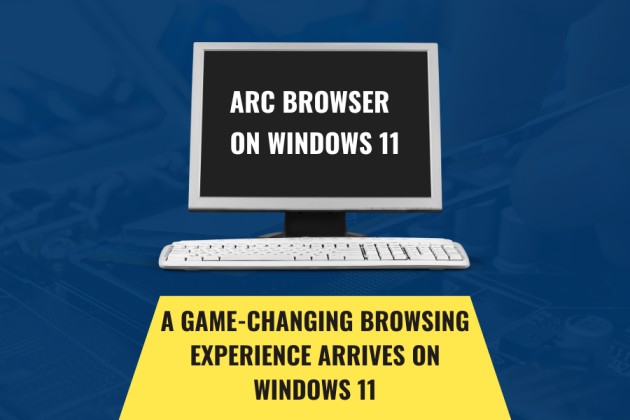
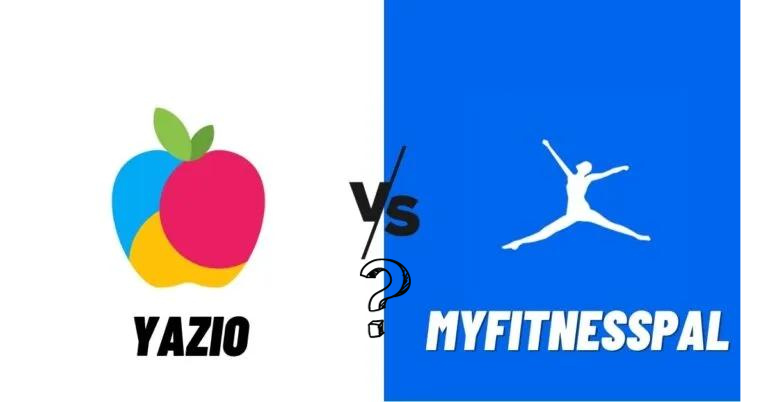
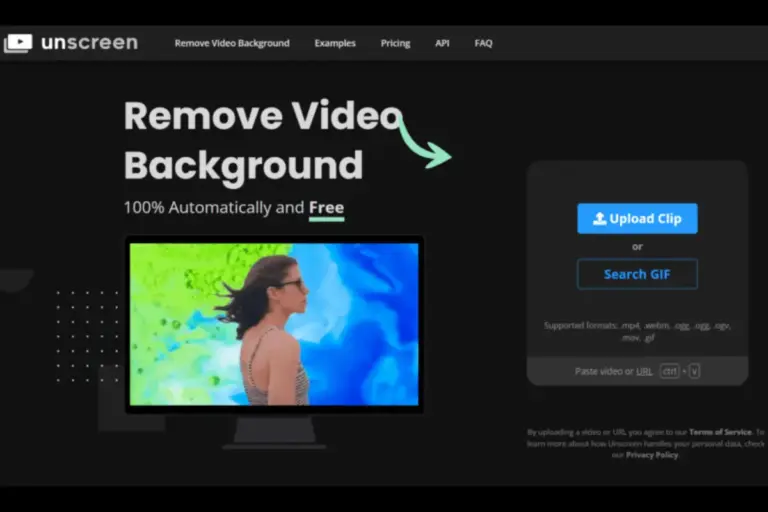
![Plumfund vs GoFundMe- Which is Legit? [2024] Plumfund vs GoFundMe](https://mediatalky.com/wp-content/uploads/2024/04/Plumfund-vs-GoFundMe-768x512.jpg)